Recently, I, Lisa, have been learning a lot about linky parties. As a blog reader I had clicked on links that were part of a linky party but I just never realized the name for what I was participating in. I wouldn't consider myself an expert but I can share with you what I've been learning:
What is a Linky Party?
A "linky party" is hosted by a blog. The blog host will usually write about something and invite others to join in the conversation by providing a way to add a link on the blog post to something of yours. InLinkz is the most common linkup tool I've seen to create a linky party.I've seen linky parties that connect up to blog posts, Instagram, Google+, Pinterest boards or pins, Tumblr, and product pages from stores. Most commonly I see linky parties linking back to blog posts.
It's really easy to be a part of a linky party. It is a way to get new people to view your stuff, or in other words to help build your audience.
The General How To:
Please note that there may be more than one way to accomplish these steps. I've given the basic way that I achieve each step. Feel free to share in the comments how you perform a certain step.2. Read the directions and see what the topic of the linky party is. The directions can be mentioned anywhere in the blog post and sometimes they are shown in or near a image so they stand out. Here's some examples of instructions:
3. Check to make sure the party hasn't "closed" yet. This can be found below the links just to the right of the "add your link" button, it shows how many days and hours you have to submit your link to join the party.
4. Get ready what is needed depending on the blog host's directions (Blog post, Pinterest pin, Tumblr post, etc.).
5. Once you have everything ready, copy the URL address of what you are going to link. Usually a direct link is needed for what you are linking, not just your website or store address. See below for how to link to the "direct link" depending on what social media the party host is asking for. You can always test your URL after you have copied it by opening a new tab and pasting the URL in the address bar. If the correct link pops up, you are ready for the next step.
6. Go back to the linky party page . . . I just open different tabs on my internet so I can quickly go back and forth between what I'm linking and their blog.
7. Click the "Add Your Link" button to join the party.
8. It will ask you for 4 things:
- Link - the URL address for what your linking.
- Link Title - this will be the words under your link image on their blog. This automatically fills in with all caps when you put in your URL address but you can edit the words or change it to lower case if you want. Sometimes the host may choose to change the words "Link Title" to be called something other than "Link Title" but what is expected for you to write is the same.
- Email - I don't know what that is used for because it isn't displayed.
- Image - you choose a square picture, or a picture that can be cropped square and still look good, that will be the image on your link (you can upload from your computer or choose an image from your blog or a few other options)
9. When all 4 things have been added and they look the way you want it, you click "Done." You cannot edit your link once you click "Done." If something is not correct you will need to delete the link and redo the linking process.
10. Your link will show up on the bottom of the blog post.
You will be able to see your image after you "refresh" the blog post page.
Is Something Incorrect With Your Link?
I have not found a way to edit a link. The only solution I found is to delete my link and redo the process. If the "party" is already closed, you will not be able to add your link again.Delete is not always an option but, if it is, you can hover your mouse over your link image and you will see a trash can on the bottom right of your picture. Click that.
It will ask you to confirm that you want to delete your link.
Once your link is deleted, you can add your link again if the linky party is still open. Repeat the general process starting at step 7 above.
Steps for Linking to a blog post:
- Linking a blog would mean you need to prepare a blog post on the topic.
- Copy the linky party image/"button" and paste it to the top of you blog post.
- Some linky party hosts have a "button" with a space for linky participants to add their picture and name. Simply right-click on the image and "Save image as . . ." Then open the image in a photo editing program and place your picture on it and add your name. Save the image again with your changes.
- Once all the blog host's buttons are pasted or uploaded to your blog post prepare to add the hyperlink . . .
- Copy the direct URL of the host's linky party blog post.
- Click on the image that you pasted into your blog post so that it is highlighted. While it is highlighted, click "Link."
- Paste the direct URL of the host's linky party blog post in the space for "Web address." This will link the image back to their blog.
- Type something near the linky image that tells your readers that you are participating in a linky party hosted by [insert blog host's name or blog].
- Highlight the host's blog's name and click "Link." Paste the direct URL of the host's linky party blog post in the space for "Web address." This is the exact same action you did to link the image back to the host's blog.
- This will link the blog name back to the host's blog post. This linking completes the circle so that you are both sharing blog readers. It gives your readers a chance to follow this link to the host's blog. Sharing blog readers is one of the main benefits of participating in a linky party for both the host and everyone linking up.
- Once you have included all the needed links back to the blog host's blog, copy your direct link to the blog post you just prepared.
- Continue with step 6 above in the "General How-To" section.
Steps for Linking to Pinterest:
Linking to Pinterest usually means you need to pick a board or specific pin to link to. I have seen a host that wanted people to post their general Pinterest so people clicking on the link could follow every board or just boards they were interested in. This is a picture of our general Pinterest URL:- If the linky party host is asking for a specific pin or board then you need to get to the direct link that will take them to the pin you want to share. Click on the board.
- If you are trying to link to a Pinterest board you would copy the URL of a board.
- If you are linking to a specific "pin" you would need to click on the pin you want and copy that URL for your link.
- You can type the host's blog's URL into the description of your pin and it will become a hyperlink. Then you can keep the "Source" URL as linking pinners to your blog but it will still link people to the host blog. I've never seen people hosting a linky party with Pinterest pins requiring a link back in the pin . . . but this is how you could do it.
- Continue with step 6 above in the General How-To" section.
Steps for Linking to an Instagram Picture:
- Get to your general Instagram homepage.
- Click on the Instagram image you want to link up. Copy the URL address.
- Instagram does not allow you to insert a hyperlink in your description. You can type a URL into the description but it will not be a clickable link. To help viewers link back you could say something about participating in a linky party, [insert party name], hosted by [insert host blog's name]. If people really want to they can get back to the blog. You can also get fancy and use a custom short URL to make it easier for people viewing on their phone to remember the URL so they can type it into their browser to view the party.
- Continue with step 6 above in the "General How-To" section.
Steps for Linking to a Tumblr Post:
- Write/Find the post you want to link to.
- Make sure the post has a link back to the host's blog.
- To create a link, highlight the text that will link back to the host blog's post.
- Click on the link symbol, it reminds me of an infinity sign or a link of a chain. (Get it? It helps connect things. *smile* I love connections.)
- "Link URL" is where you want to paste the host's blog post URL.
- After you've pasted the link, click the square that will make the host's blog post open in a separate window. This will make it so your Tumblr is still on the viewer's screen.
- Click "Insert Link."
- Check to make sure the text is underlined showing that it is linked.
- If the post includes the hyperlink, you need to get to the direct URL. Hover your mouse over the post until the top right corner folds down and click there.
- This will get you to the direct link for your Tumblr post. Copy that URL.
- Continue with step 6 above in the General How-To" section.
Steps for Linking to BlogLovin' for Your Blog:
- Go to your Bloglovin' profile. Under your profile name, click on the blog you want to share.
- Copy the direct URL address for your blog on Bloglovin'.
- Continue with step 6 above in the "General How-To" section.
Steps for Linking to a TeachersPayTeachers Product:
- Go to your store.
- Click on the product you want to share.
- Copy the URL address for the product you would like to link to.
- Continue with step 6 above in the "General How-To" section.
Common Mistakes:
Linky party hosts often delete your link if you make these mistakes.- Not following directions. Always follow the directions of the blog host.
- Linking to the general URL instead of the specific address. Link to what they are asking you to link to directly. If they are inviting you to link a blog post, then link directly to the blog post that is part of the linky party. Some people make the mistake of linking to the general blog address.
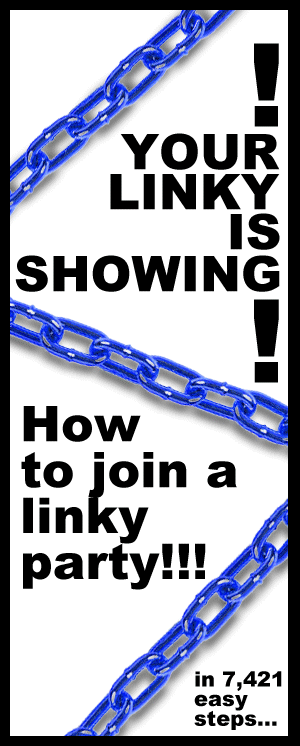
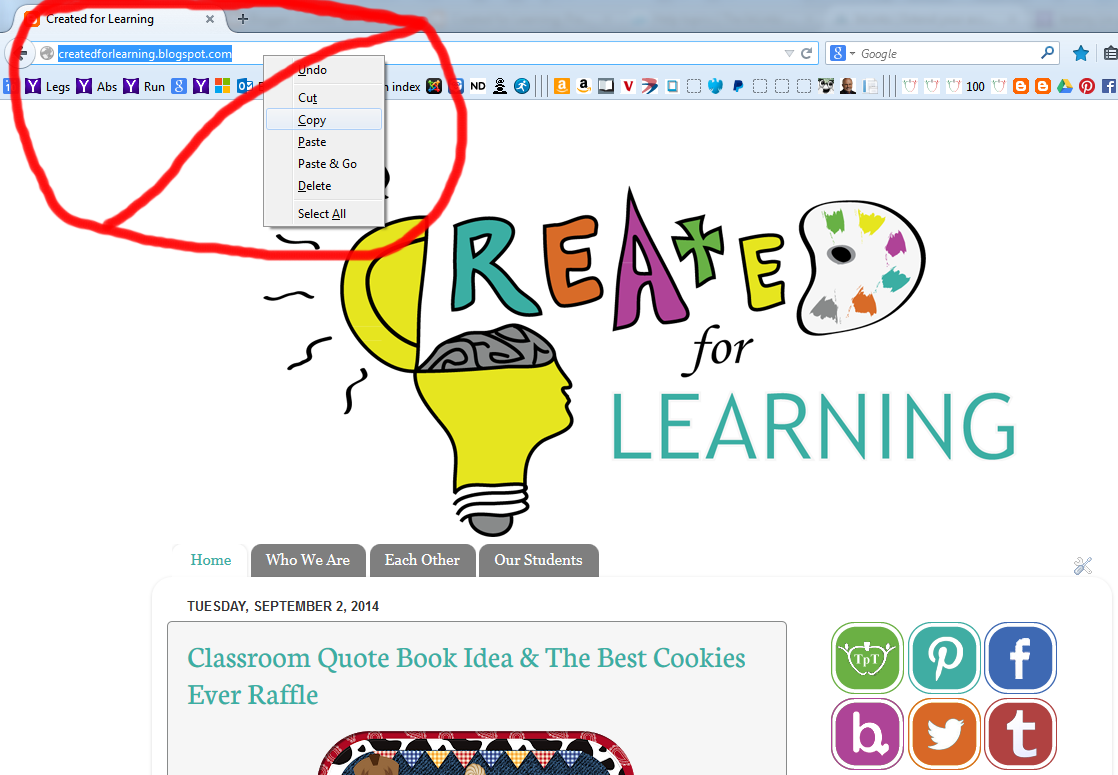
- Forgetting to share the link and/or graphic for the host linky party. Linky parties are a way to network and share your blog audiences. When the link connection is made, your blog followers will see and possibly be introduced for the first time to the host blog of the linky party just as the blog followers of the host blogger will be introduced to you through your link. Think of it like an electrical circuit, everything needs to be connected so it functions properly.
Examples of Linky Parties:
The linky parties mentioned below were used to take screen shots for this blog post.Meet The Teacher Blogger hosted by Stephanie of Falling Into First - You can see all the links on the bottom to other blogs that answered the "Meet the Teacher Blogger" questions on their blog. This linky party got so popular there are two pages of links.
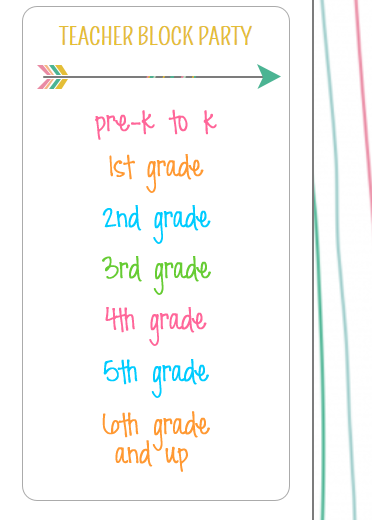 Throwdown Thursday hosted by Erin of I'm Lovin' Lit
Throwdown Thursday hosted by Erin of I'm Lovin' Lit Five for Friday Weekly Linky Party hosted by Kacey of Doodle Bugs Teaching
The Language Arts Classroom hosted by Lauralee Moss
Everyday is Like Sunday hosted by Fonts4Teachers
Teacher Block Party hosted by Farley of Oh Boy Fourth Grade
Independent Practice:
What are you learning lately?
I shared what I've been learning . . . now is your chance to share what you are learning about. A good teacher knows there is always more to learn.
Click here to go to our What Are You Learning? Linky Party blog post.



















































